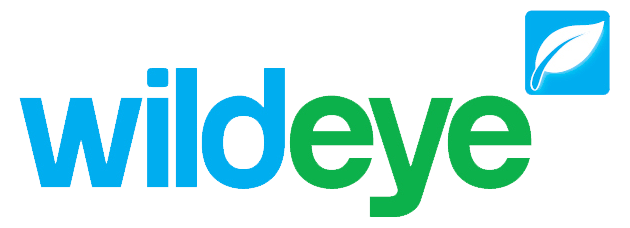Adding sensors with the Wildeye app
Steps
| 1 | Navigate to the logger you want to add sensors to, by scanning the logger’s barcode, or manually searching. |
|
| 2 | Press the Add Sensor button 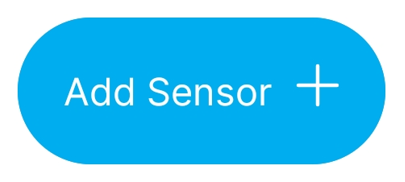
| 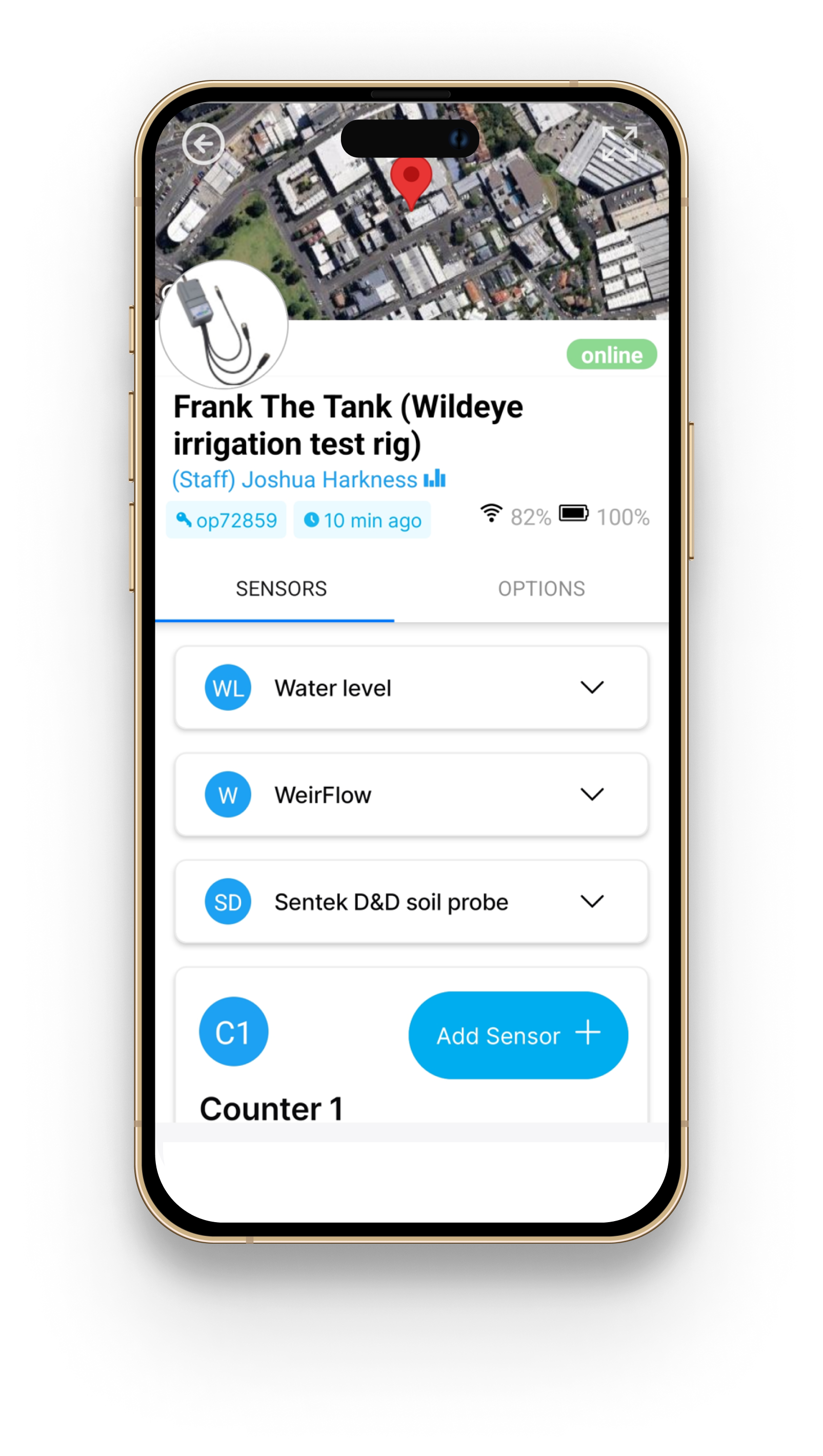 |
| 3 | If adding a Wildeye Expander or Wildeye sensor, scan the 2D barcode printed on the expander or sensor product label. This contains unique product and address info. | 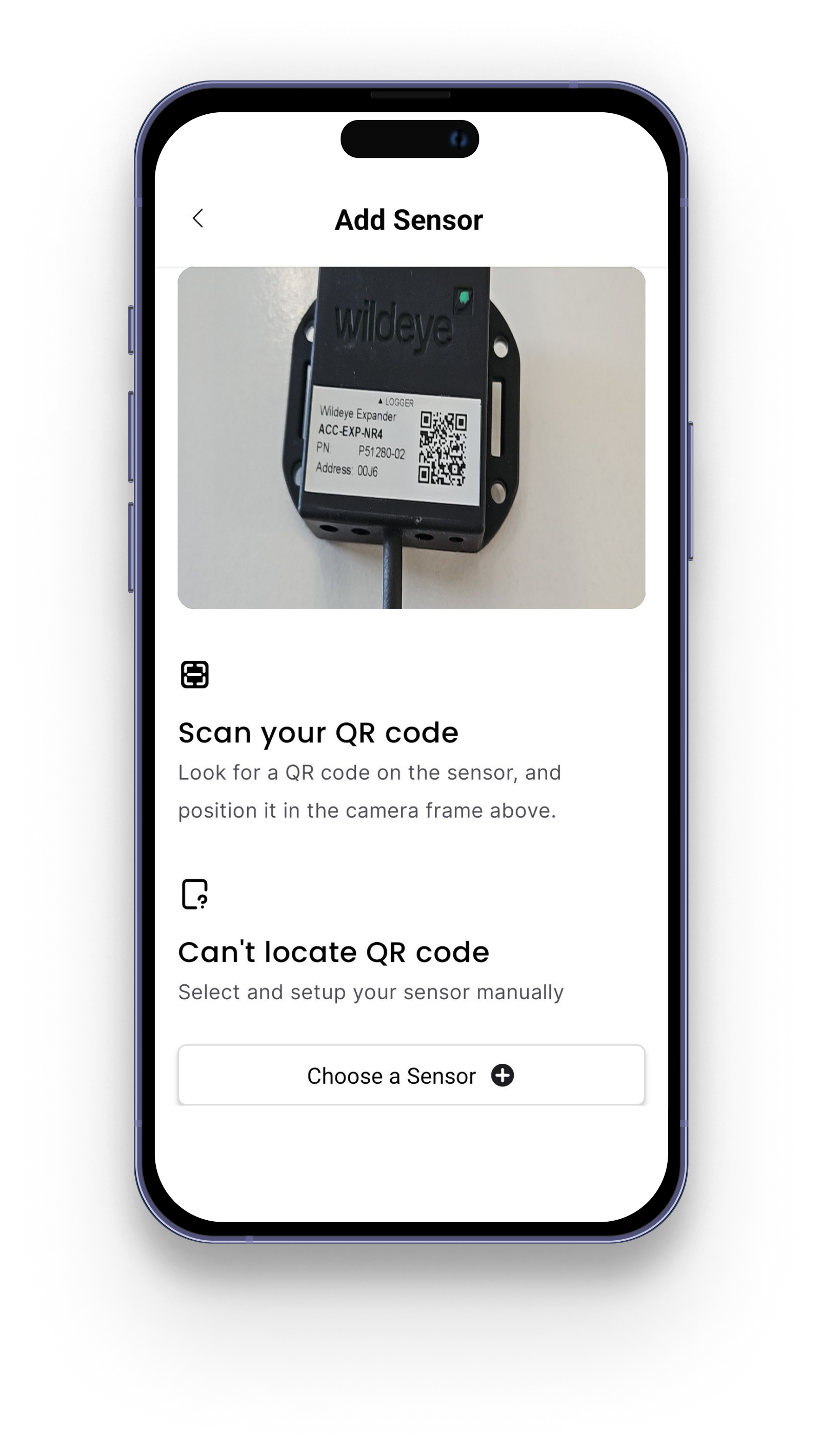 |
| 4 | If no barcode is available, press “Choose a Sensor”.  Browse the categories, or search for your sensor using Make/Model/Part Number, then click “Use” 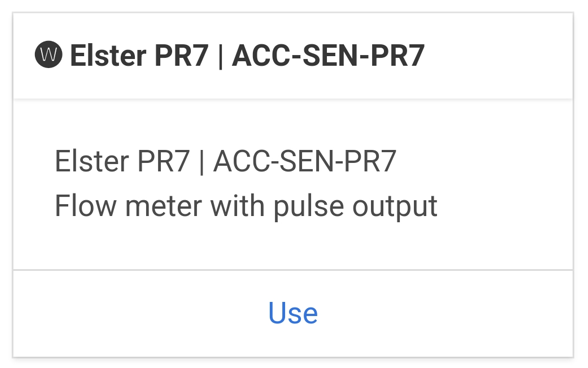 | 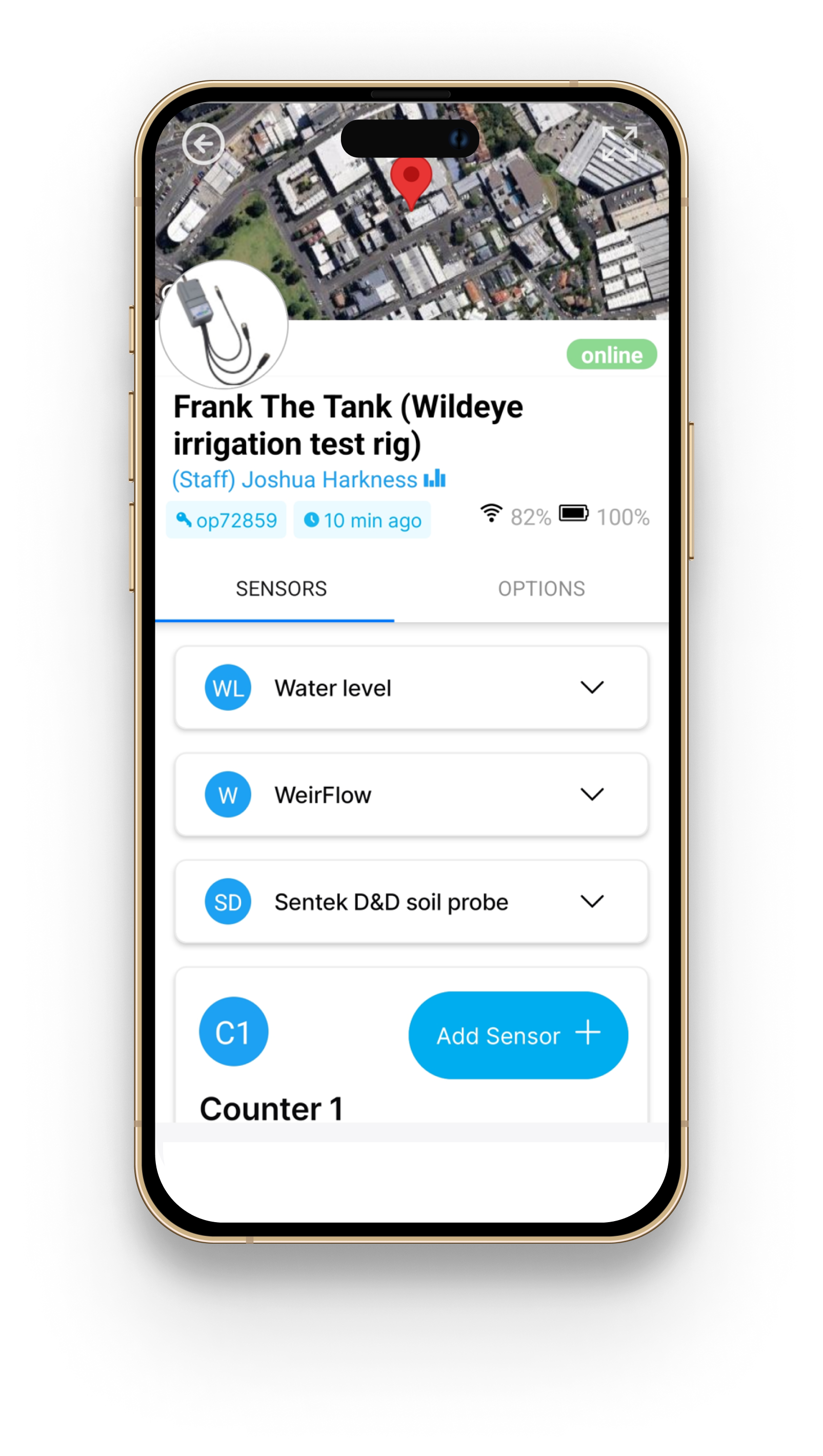 |
| 5 | Fill in the required fields for the chosen sensor, then press “Add Sensor To Site” 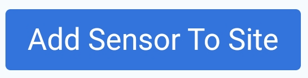 | 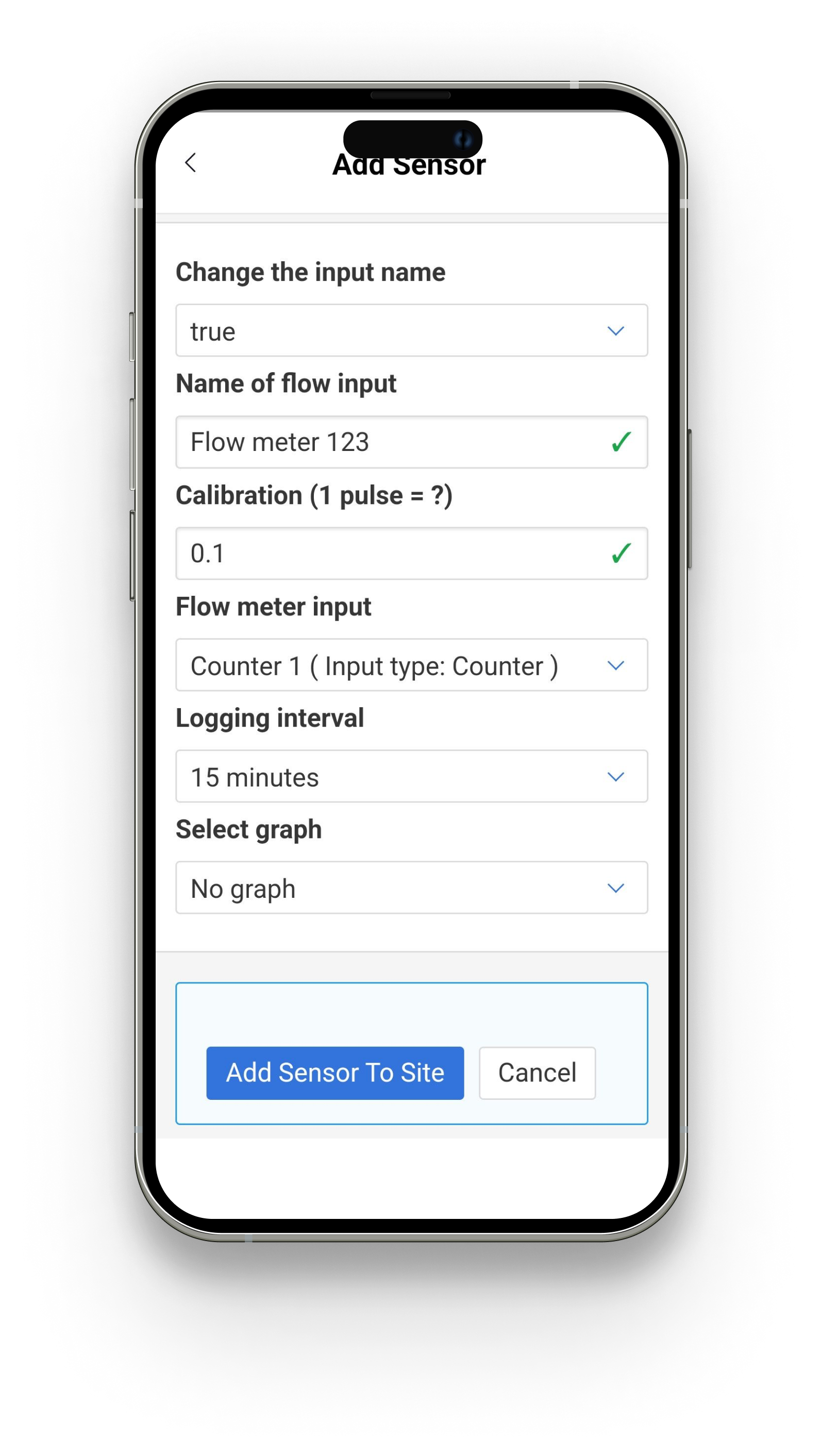 |
| 6 | You will now see the new sensor added to the Sensors list | 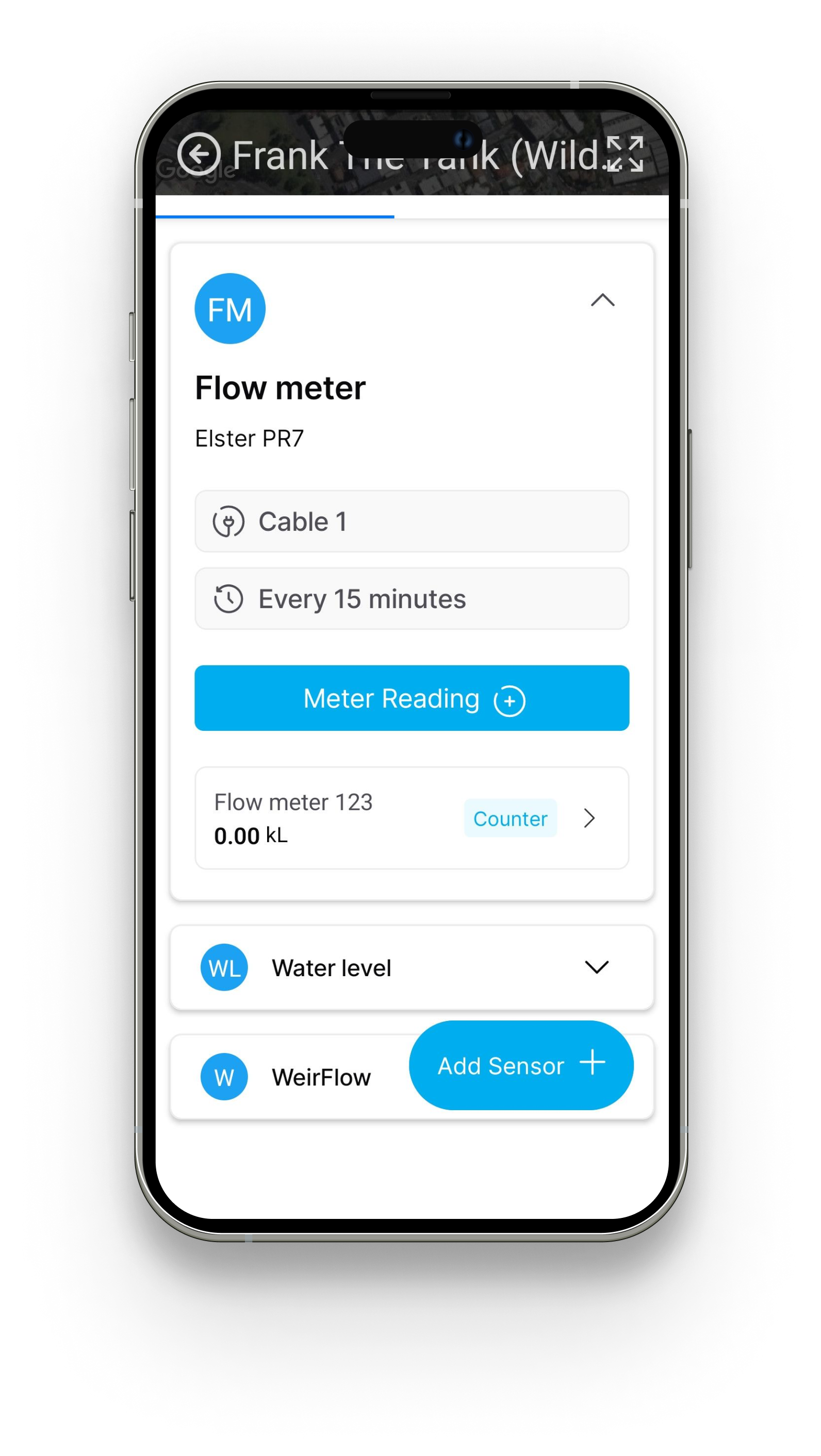 |