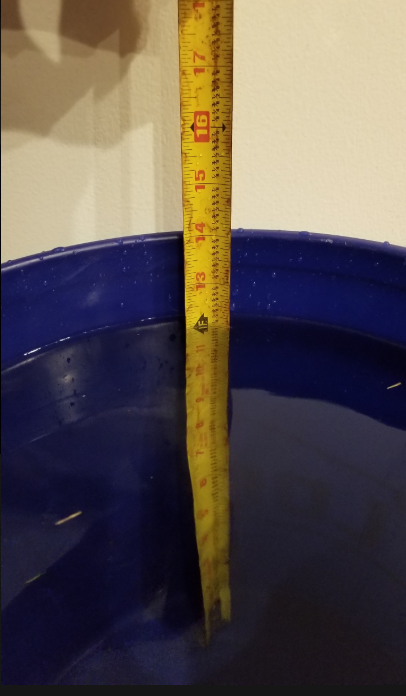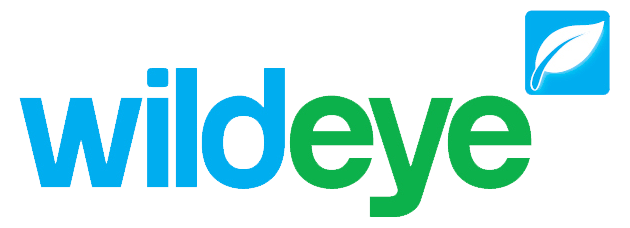Adding a Level Transducer
Requirements:
Wildeye logger with an "A" in the name i.e. WILD-E-R-MAC-MAS
Pressure transducer
Click on the sites tab at the top of the screen.
Locate the site that you want to add a pressure transducer to and click on it's wrench icon
 on the right hand side of the window.
on the right hand side of the window.Locate the button "Sensor" Button
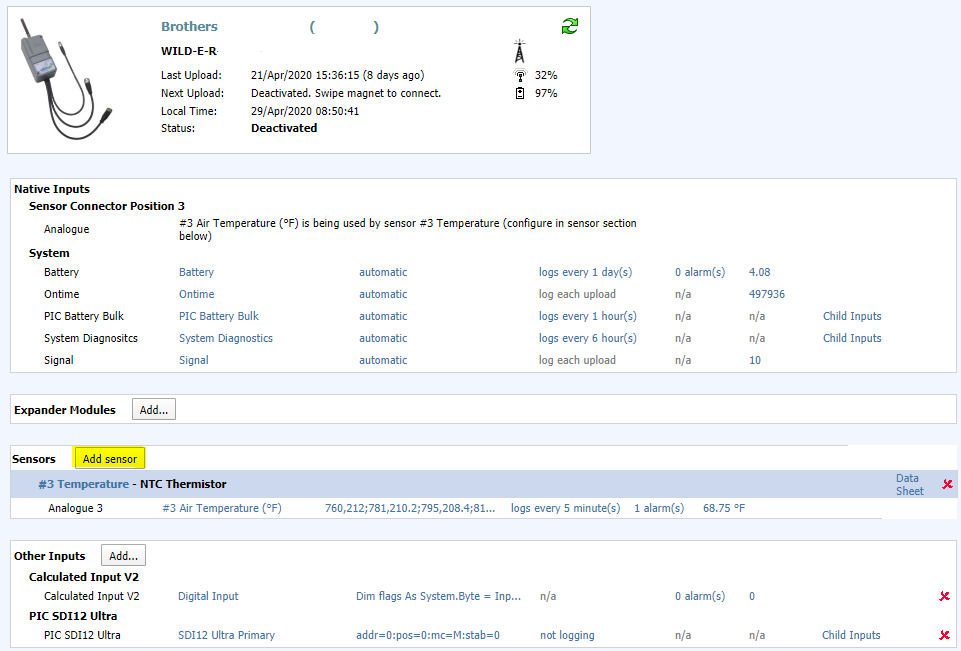
Start typing in the manufacture of the transducer, or "water level"
Click the "Use" button
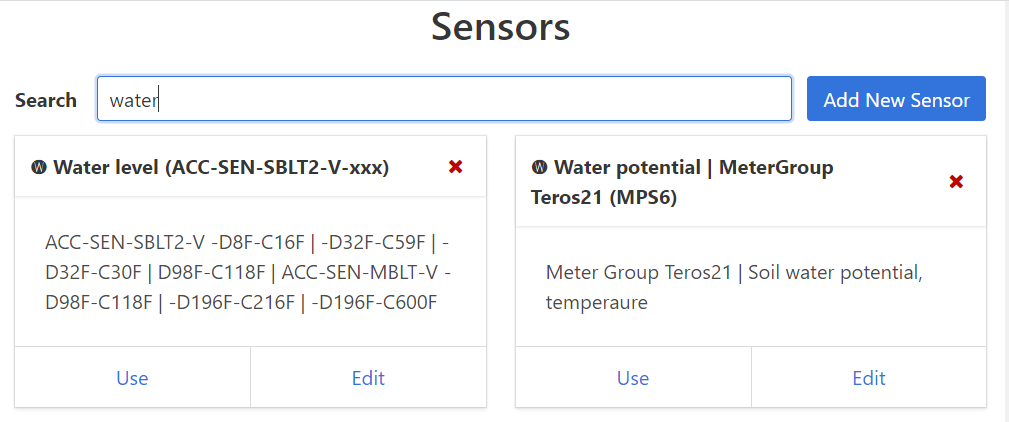
When selecting the drop downs
Native vs ACC-EXP
Native: This is the regular cable with no box
ACC-EXP: This is a very unique cable with a small box that is inline with the cable that connects to the pressure transducer
Pressure Sensor Model: Compare the part code from the order to select the correct sensor
<n> Pressure Sensor: This helps distinguish between cable 1 and cable 2
Native 4-20mA input: The drop down will vary by name depending on the logger used. The choices will match what is listed under the "Native Inputs". i.e. if "Sensor Position 1" has a name of MAC 4-20mA, that name will apper as it does on the Native Inputs.
Note: When planning which cable you'll be attaching the pressure transducer, that is the side that will need to
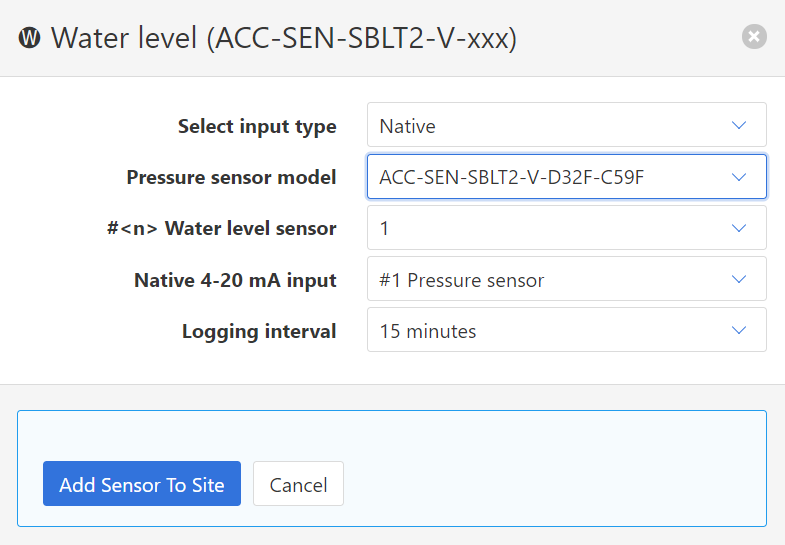
Click "Add Sensor to Site"
Verify Readings:
Press the test button till a solid blue light appears, wait for the green LED which means that the logger connected to the cloud
Check the readings show close to zero
Insert the level transducer into a bucket with a tape measurement tool on the side
Press the button, wait for it to turn green
Take a picture of the tape measurement and water level and send it to supportusa@mywildeye.com along with the op number