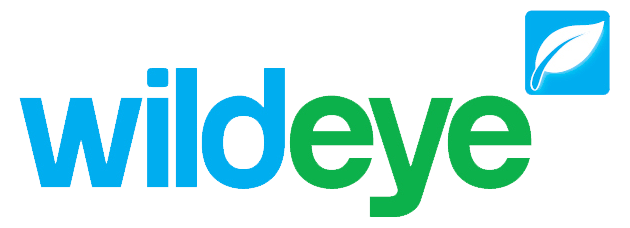Groups
Note: These features can only be accessed by Client Admin users. Your Wildeye devices may be managed by a third party as a service.
Groups can be created to organise your sites. A group can contain one or more sites and a site can belong to one or more groups.
You can create logins to a group so that users are restricted to only seeing sites within the group that they have access to.
In the sites page and some reports, you can filter to only see sites within a specific group.
Adding a group
To add a group, go to the Groups tab and select the "Add Group" button. Choose a name for the group.
Editing and adding Sites to Groups
Go to the Groups tab to see a list of all of your groups.
Click on the Site name to edit any specific group.
Group Settings
Group Name: Change the name of the group.
Data View: Select List or Grid View. This option controls how any user attached to a group sees their graphs on the graphs tab when they log in. List view is the default and shows a list of the graphs attached to all sites in the group. Grid view only shows the panel next to the graph in a grid format.
Sites included in this group
This section allows you to add sites to a group. Select the site to add from the drop down list and select the "Add Site" button. This will place the site into the group and you will see it appear in a list of sites in this section.
If users are logging in to a group then you can control the order in which graphs are displayed by changing the sites in the list into a different order by selecting the icon on the left of the list and dragging it up and down.
Users
If you are intending to create user logins to groups then this is managed in the Users section.