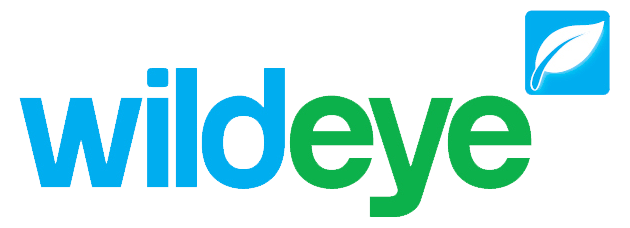Irrigation Scheduling Control - Scheduling (Web Portal)
Programs
Programs define valve and pump timings. Multiple programs can be created & scheduled for each irrigation system (network).
Create a Program
1. | If the site has multiple irrigation systems (networks) configured - Select the irrigation system you wish to create a program for using the drop down list. | 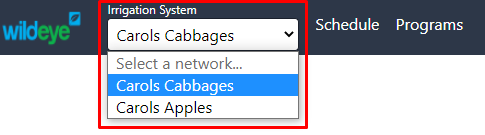 |
2. | Click on the Programs tab located on the top tool bar of the irrigation control page. |  |
3. | Click on the New Program button. | 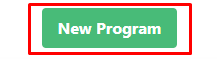 |
4. | Name the irrigation by typing into the free text name field. Default is 'New Irrigation' | 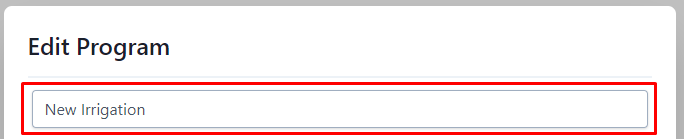 |
5. | Start with the valve you wish to open first, and select from the When drop down list 'Irrigation Start' |  |
6. | Specify the duration by using the hours and mins drop down menus. | 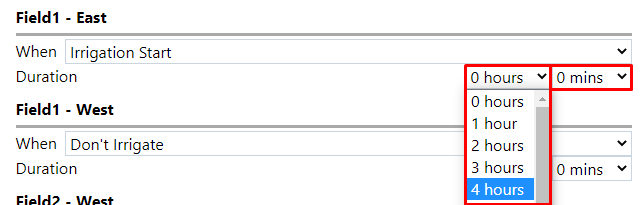 |
7. | After the duration has been selected the program window will update with a solid blue line, visually indicating the timing and order of irrigation. |  |
8. | For each valve select from the When drop down list the desired logical order and specify the duration using the hours and mins drop down menus.
|  |
9. | The solid blue bars update as each valve is given a logical order and duration, visually indicating the irrigation program. This example starts by irrigating 'Field1 - East' and 'Field2 - East' for 4 hours and 10 minutes, then 'Field1 - West' for 3 hours and 10 minutes and finally 'Field2 - West' for 3 hours and 10 minutes. | 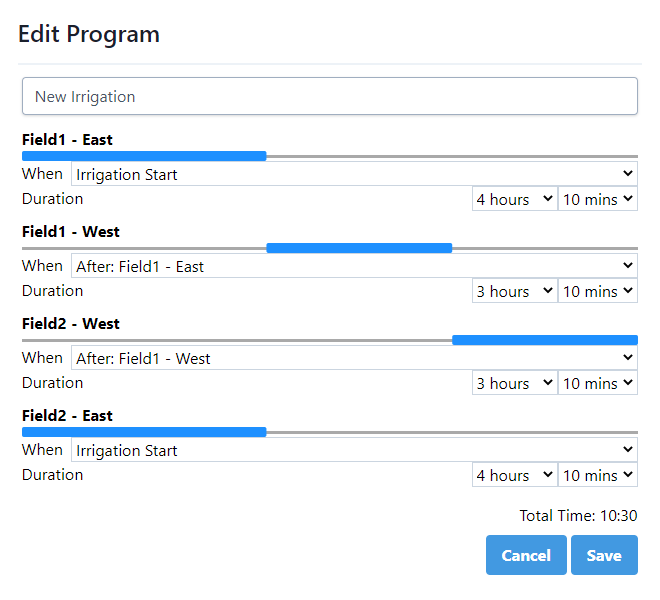 |
10. | After configuration of the program click the Save button to save the irrigation program. | 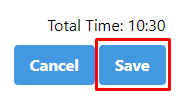 |
Edit a program
If the site has multiple irrigation systems configured - Select the irrigation system you wish to create a program for using the drop down list. | 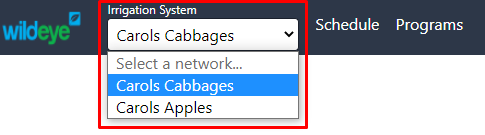 | |
2. | Click on the Programs tab located on the top tool bar of the irrigation control page. |  |
3. | Click the Edit button on the desired program. |  |
4. | Make changes to the program including name, logical order and durations. | 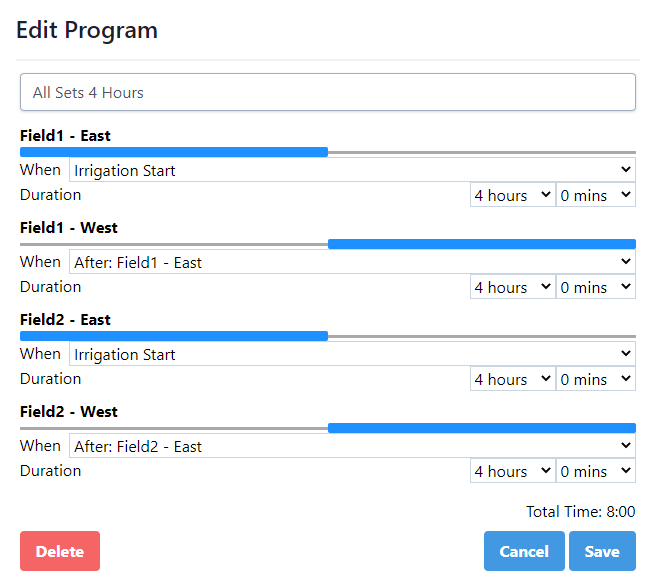 |
5. | Click Save to save changes and Cancel to disregard changes. | 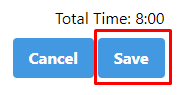 |
Delete a program
If the site has multiple irrigation systems configured - Select the irrigation system you wish to create a program for using the drop down list. | 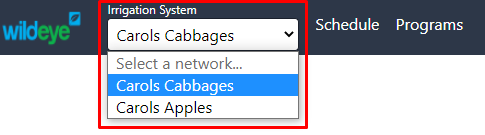 | |
2. | Click on the Programs tab located on the top tool bar of the irrigation control page. |  |
3. | Click the Edit button on the program to be deleted. | 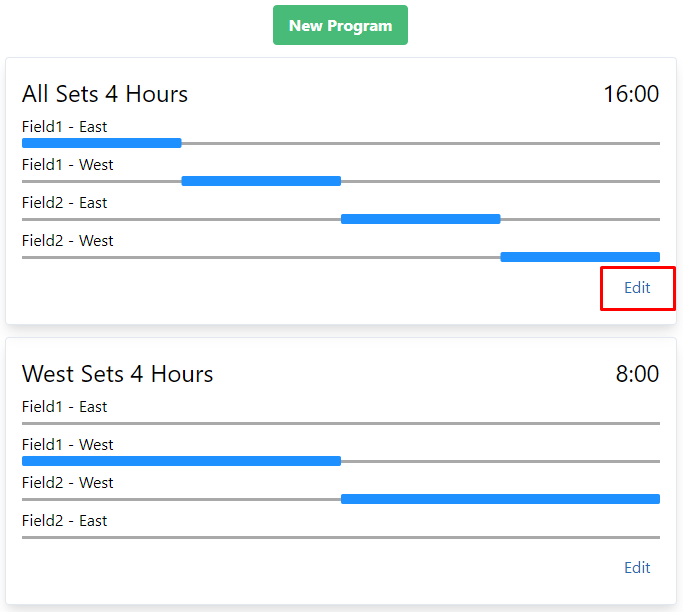 |
4. | Click the Delete button |  |
Schedule
Schedule an Irrigation Event
1. | If the site has multiple irrigation systems configured - Select the irrigation system you wish to create a program for using the drop down list. | 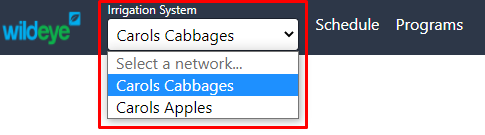 |
2. | Click on the Schedule tab located on the top tool bar of the irrigation control page. |  |
3. | Click the New Irrigation button. | 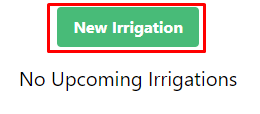 |
4. | Select the desired program to schedule from the Program drop down list. | 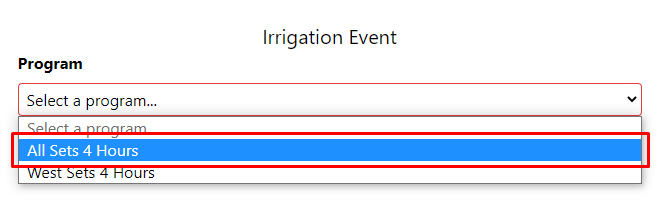 |
5. | Select from the When radio buttons, Select a Time or ASAP. Select a Time allows you to schedule an irrigation program anytime after the devices next upload. Asap will schedule an irrigation program immediately after the devices next upload. An estimation is given if ASAP is selected. | 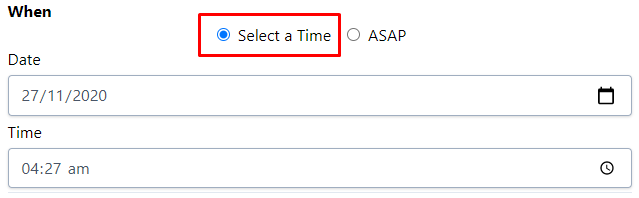 |
6. | Click Save to save the new schedule. |  |
7. | Multiple scheduled irrigation programs can be added by repeating the steps starting with Step 4 - Click the New Irrigation button. | 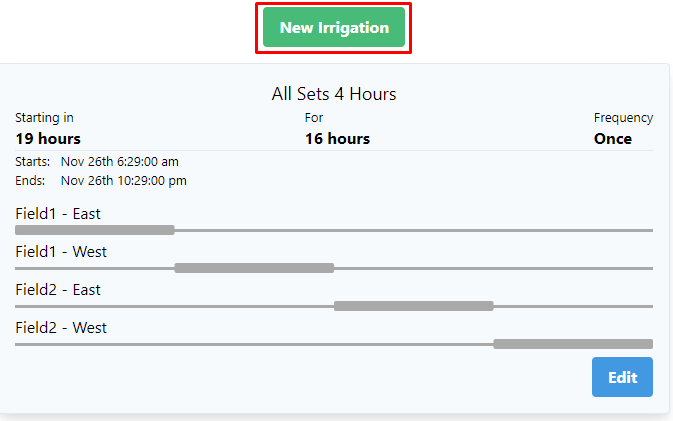 |
Edit an Existing Scheduled Irrigation Event
1. | If the site has multiple irrigation systems configured - Select the irrigation system you wish to create a program for using the drop down list. | 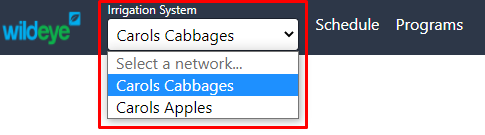 |
2. | Click on the Schedule tab located on the top tool bar of the irrigation control page. |  |
3. | From the list of scheduled irrigation events, click the Edit button on the scheduled irrigation event you wish to edit. | 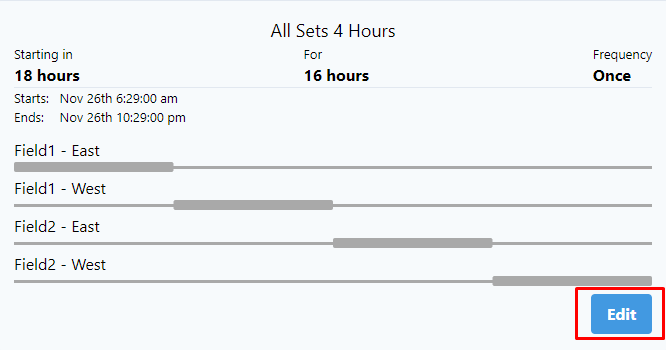 |
4. | Make desired changes to the scheduled irrigation event including the Program and When. | 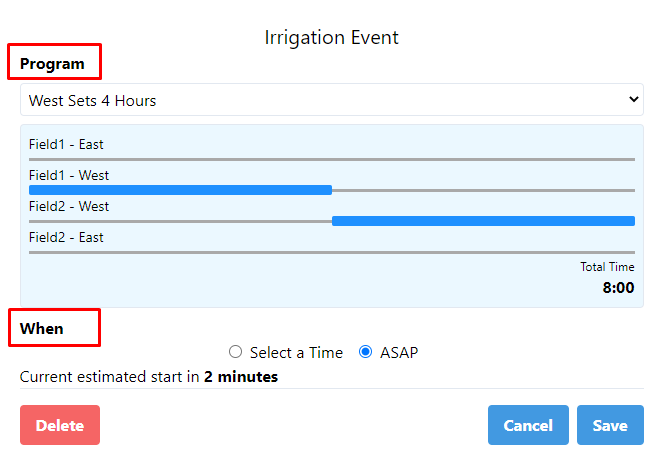 |
5. | Click Save to save the new schedule. |  |
Delete an Existing Scheduled Irrigation Event
If the site has multiple irrigation systems configured - Select the irrigation system you wish to create a program for using the drop down list. | 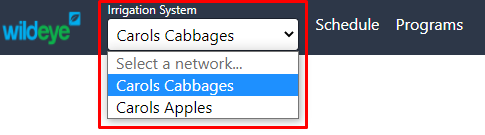 | |
2. | Click on the Schedule tab located on the top tool bar of the irrigation control page. |  |
3. | From the list of scheduled irrigation events, click the Edit button on the scheduled irrigation event you wish to edit. |  |
4. | Click the Delete button. |  |