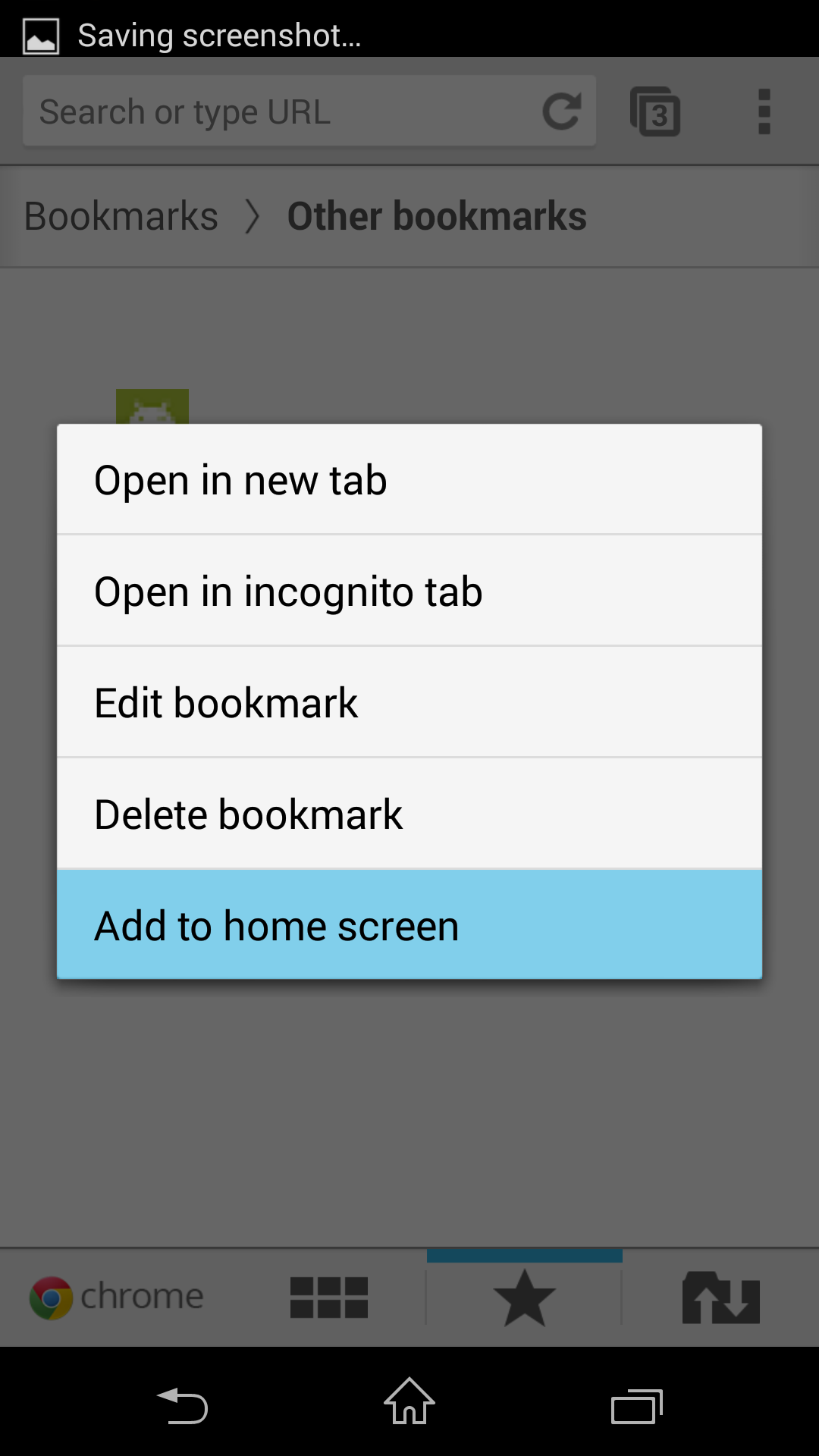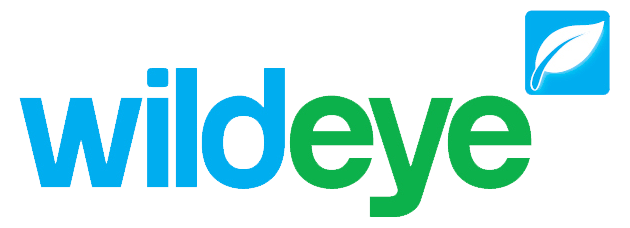One Touch Access to Data on Your Mobile Device
This document covers how to access website using an iPhone without needing to sign in
Website instructions
Enter your admin login details on the wildeye website on your computer

Go to the users tab on the Wildeye website
Click on your user name
Check the "Anyone with the link can access" and click "Update
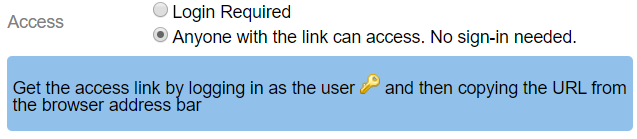
Key into the same user by click on the gold key

Copy and note down the URL from the address bar
Send the URL to whoever you want to access the link (suggested: from email)
You then need to get onto your mobile device so you can save the URL to your home screen
Phone instructions - iPhone
Open the email with the URL on your mobile device
Click on the URL, this will take you to your data
At the bottom of the page on your iPhone device you will find a square with an arrow pointing upward
 . Click on it. See first image below.
. Click on it. See first image below.You then select "Add To Home Screen" - the URL will now be saved on your mobiles home screen which will give you one touch access to your data.
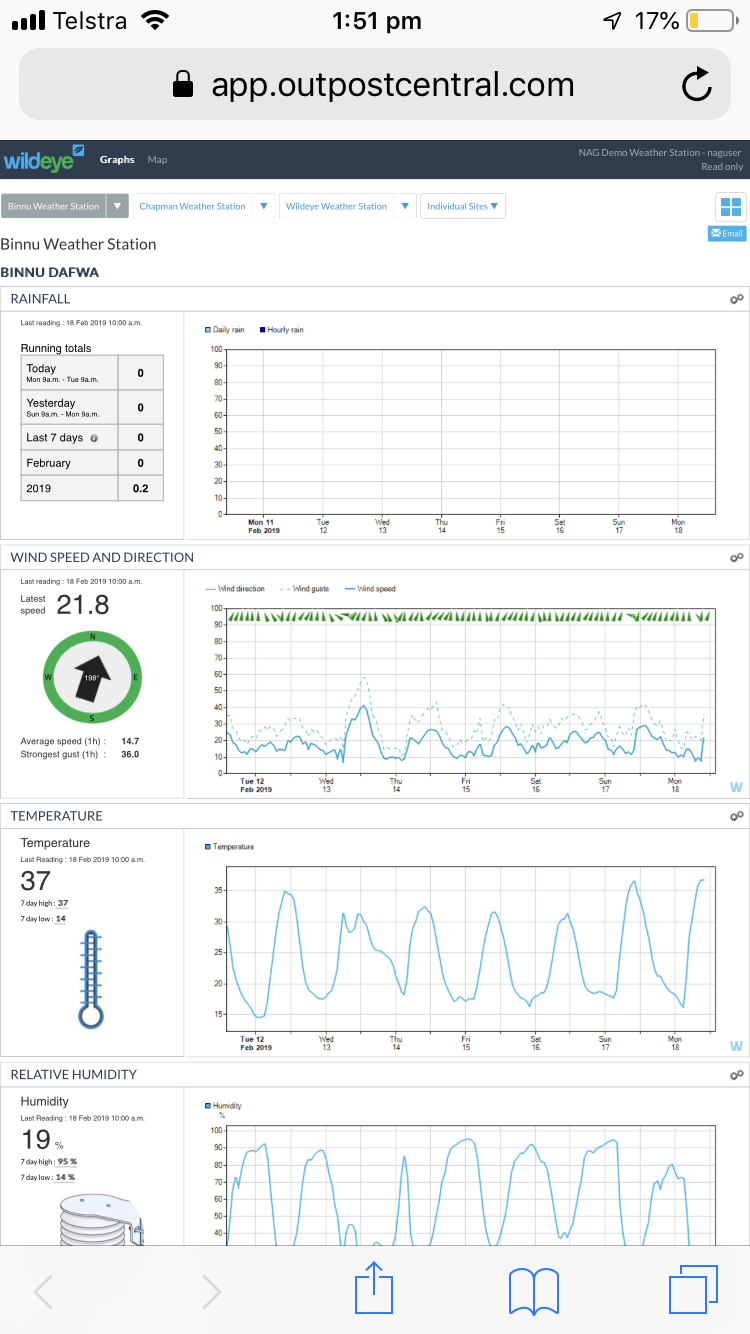
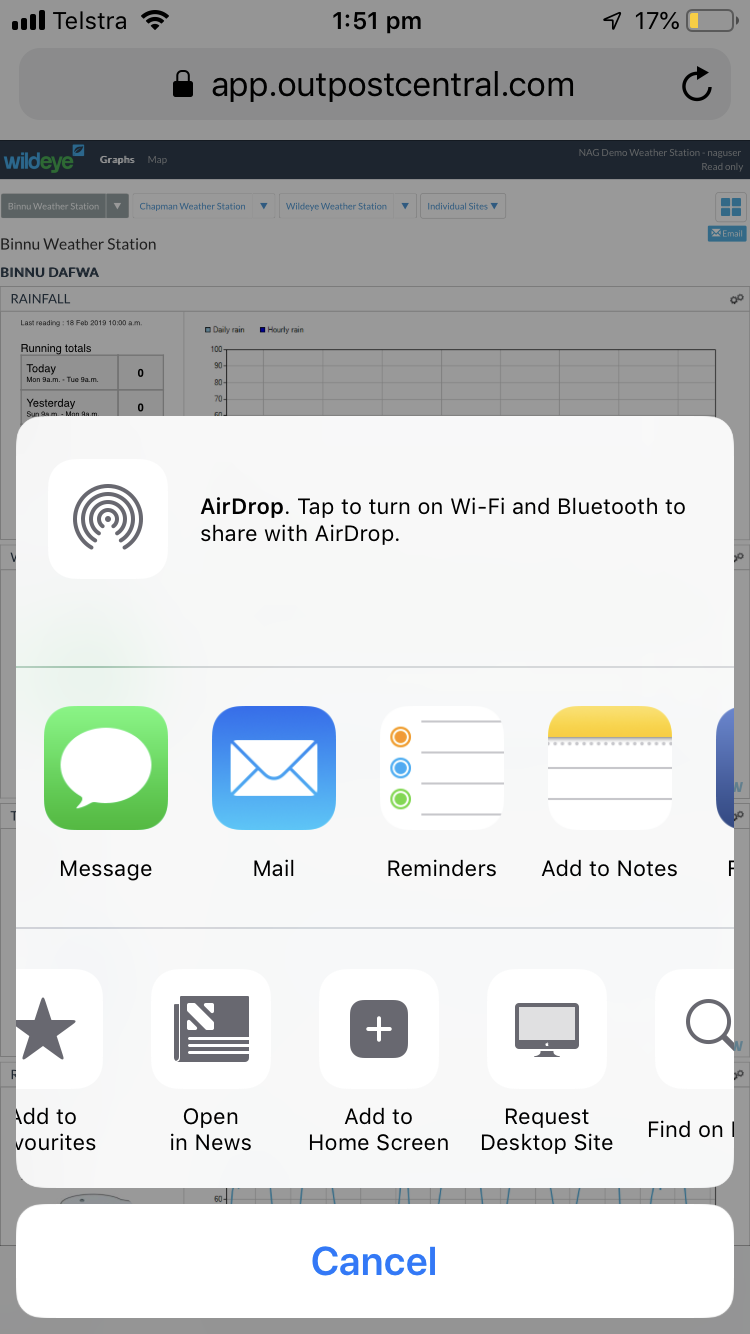
Phone instructions - Android
Open the email with the URL on your mobile device
Click on the URL, this will take you to your data
At the top of the screen on the right hand side of where the URL is located, there are 3 dots. Tap those to have the below options apper
Click on "Add to home screen"
An icon will apper on your phone. Pressing it will take you right back to the home screen