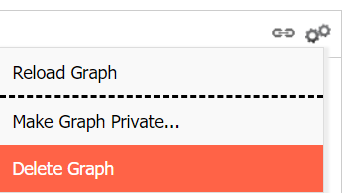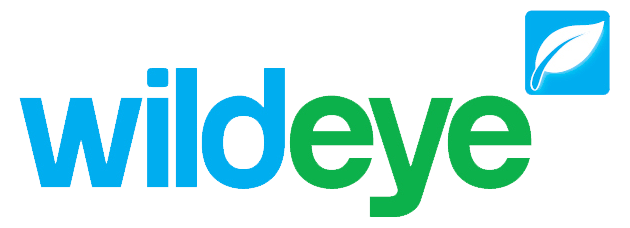Public Graphs for Easy Access
Sign into your account by accessing www.mywildeye.com/login
Find the graph that you would like to distribute
Click on the gears on the upper right hand corner
A drop down will appear
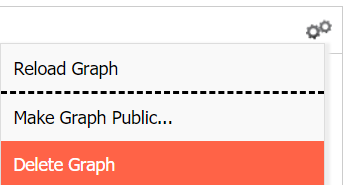
Click on "Make Graph Public"
An extra icon will appear in the upper right hand corner, next to the gears
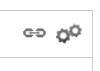
Click on the link icon

A popout will appear much like the one below. Copy the entire link that is in bold
In a new tab paste this link and ensure the link is copied correctly. You will see a live graph that will update as the logger reports information to the cloud.
This link can then be distributed to anyone you wish to have the graph information
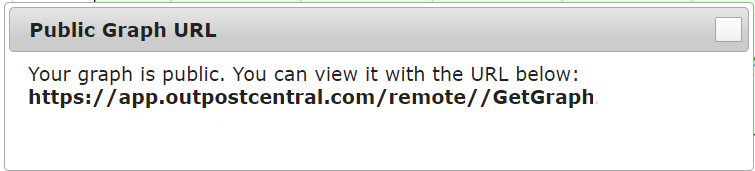

Unlinking a public graph
If for any reason you wish that nobody is allowed to view this information you can cut the link from being accessed by clicking again on the gears in the upper right hand corner

Click on "Make Graph Private" and this will unlink any public links you've already created.