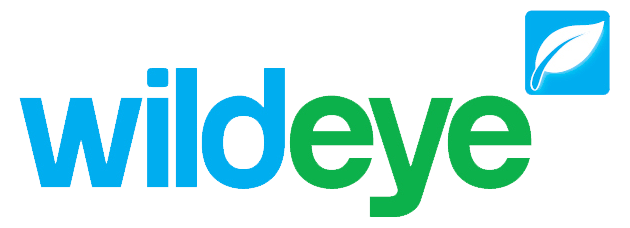Adding/Deleting Users + Changing Password
Note: The system described below uses our Legacy User system. If your client is set up with our newer Identity User system, please follow instructions here: Inviting Users
Sign into www.mywildeye.com/login
Click over to the Users tab located on the top middle of the screen

Adding a User
Click on the Add User button on the top left side of the screen
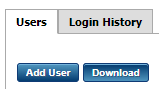
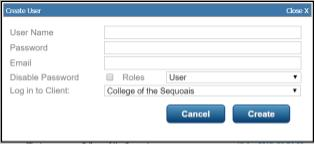
For good practice
Create a user name of the persons email address
If there is a response that says "Username and service type combination already exists. It means that the username is being used somewhere else and you will need to choose a different unique username

Enter a password for the client that is rememberable for both parties. Create a system that works for you, that can be remembered if you are not near your computer to look it up
E.g. First letter of their name, and last four digits of their phone number
Enter the users email address,
This will become important if they wish to receive emailed pdf reports
Changing Passwords
Click on the name of the user you would like to change
A pop out screen will be presented
Next to Password, you will have the option to change your password
Update the password to something rememberable

Click the "Update" button 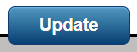
Deleting a User
Click on the user name, i.e. their email address
A screen will pop up and there will be three buttons at the bottom

Checking a users password
Click on the user name, i.e. their email address
A screen will pop up and there will be information listed
On the right to "Password" will be their password.
If you can not see a password, call wildeye