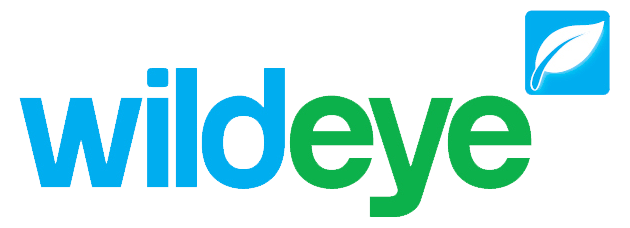Archiving-Sites
Overview
Site archiving is a feature to retain all historical data and graphs from a Site location when a Wildeye device is removed and moved to a different site. eg. If you are using a Wildeye to measure Soil Moisture in a rotational crop and you wish to move the device to measure another crop while keeping all of the data that has been collected.
If you are removing a Wildeye device from a Site so that it can be replaced by another device (eg. to upgrade a device or replace it in case of a fault) then you should use the Hardware Swap feature instead.
Step 1
Log in the the Wildeye app and navigate to the Install section from the bottom navigation menu. Search and select the Site that you wish to archive. Press the blue cog button to go to the Settings page in Step 2.
Note: You need to have an Admin login to archive a site. If you have an Admin login then a blue cog appears next to the Wildeye status in the header.
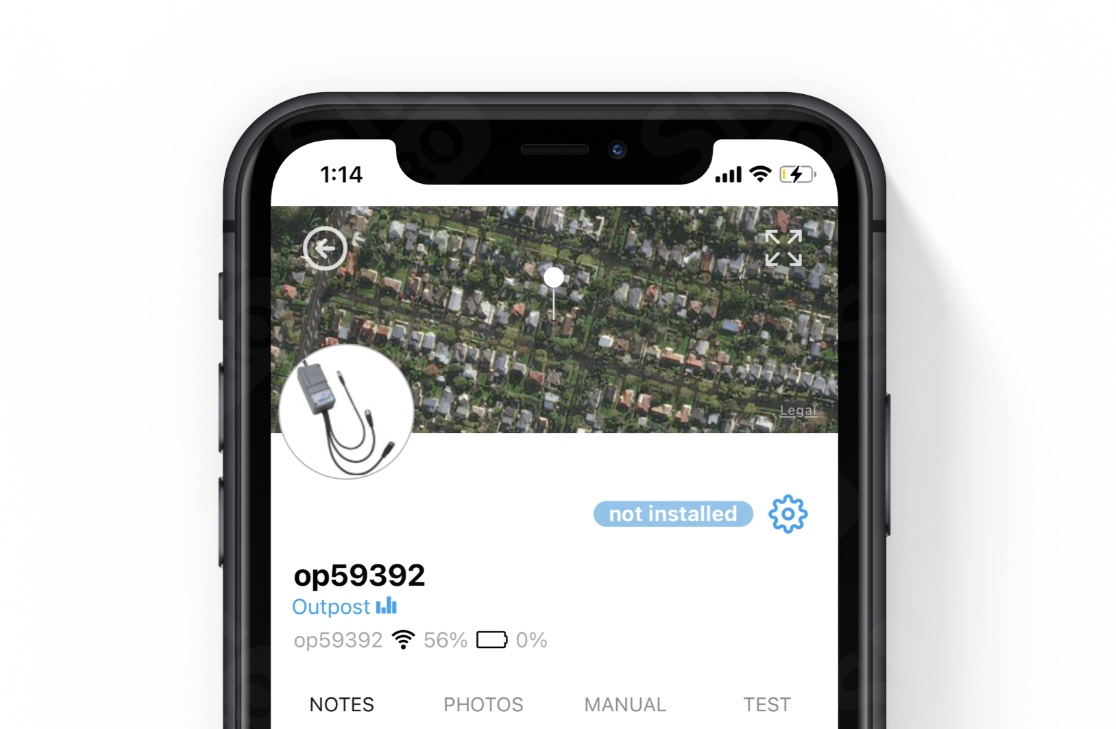
Step 2
Select the menu option "Site Archive"
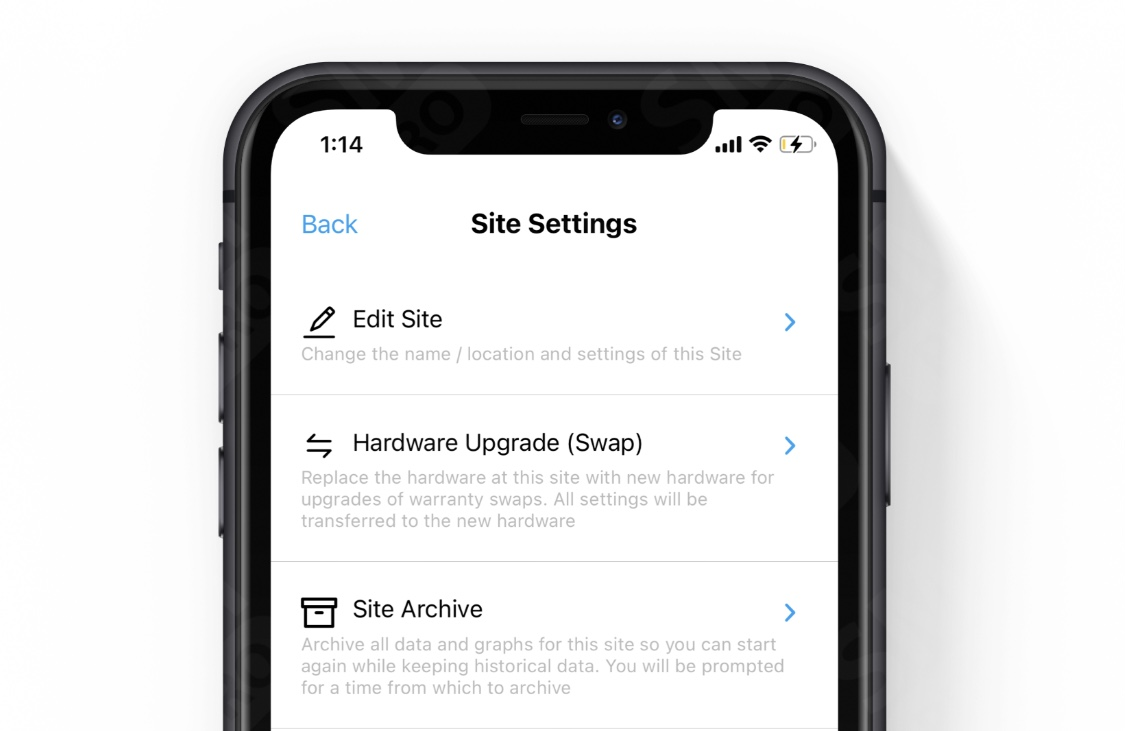
Step 3
Select the date and time at which you wish to perform the Archive. This defaults to the current time but there may be occasions where the technician that moved the Wildeye device forgot to archive the site. That is the reason that a different date can be selected.
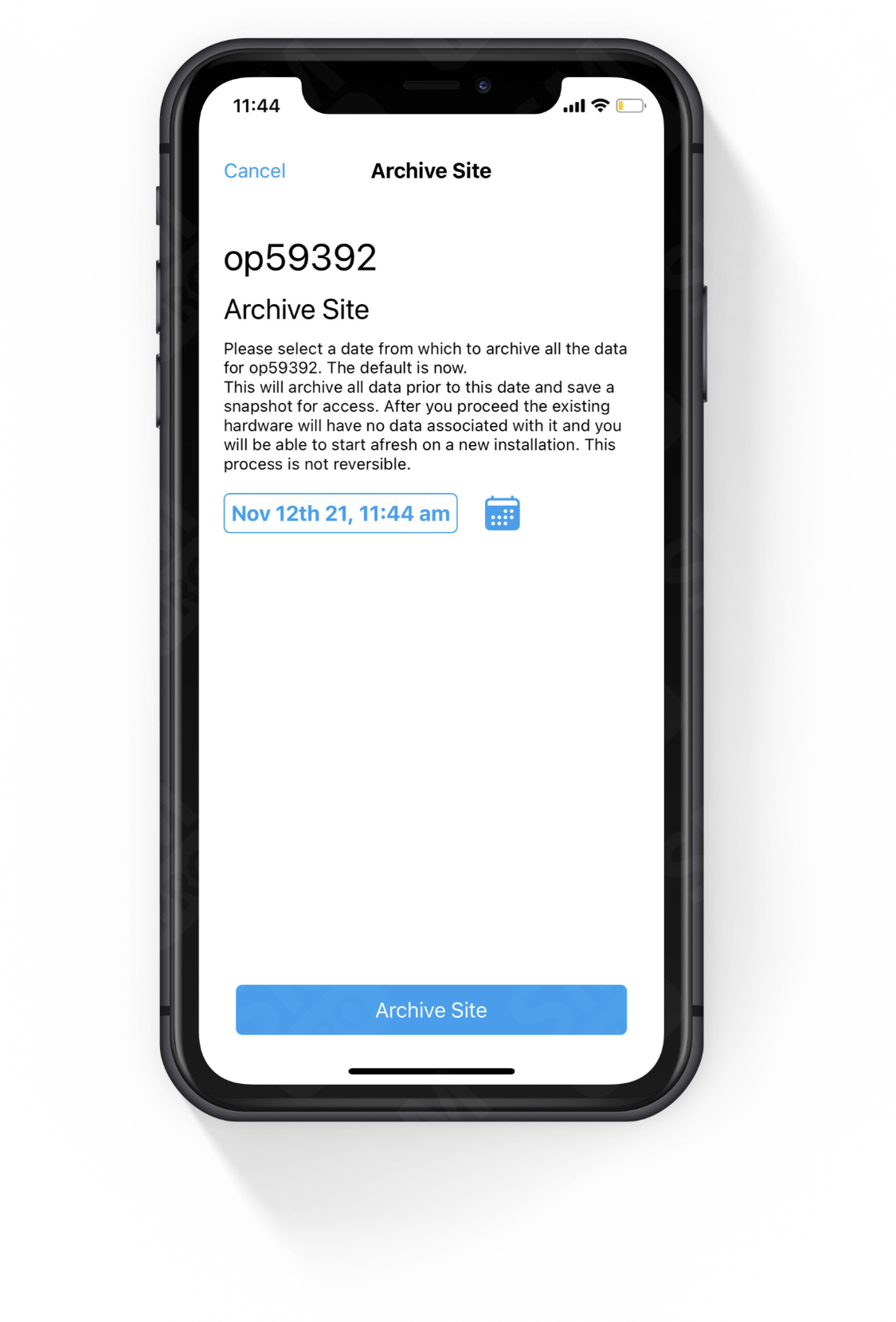
Step 4
The Archive function is complete.
The Archived site will move to your "Archived Sites" tab on the Site page of the web portal and the Wildeye device will be ready to install at another site with the same settings that it had at the original site.