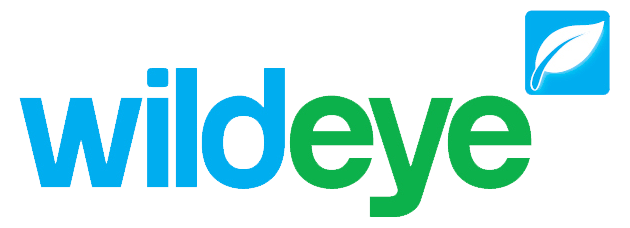Sites Page Overview
Note: These features can only be accessed by Client Admin users. Your Wildeye devices may be managed by a third party as a service.
Sites Page
When you log in to your Wildeye account with a Client user type, you can access the Site page through the main menu.
Sites are locations where you collect data. A site can contain a Wildeye device or it may import data from another source. An archived site will not have any data collection device associated with it.
All Wildeye device settings are managed through the Site page.
https://vimeo.com/738915008All Sites tab
The All Sites tab contains a table of all of your sites. The columns of the table include:
Site Status | A coloured box that shows the Site Status (online / offline / not installed / deactivated) |
|---|---|
Site Name | A user selectable name for the site. Can be changed from the Site Configuration Page. |
Logger | The serial number of the Wildeye device at the site. |
Project Reference | A user selectable reference field for storing reference information against a site. Can be changed from the Site Configuration Page. |
Product | The product type of the Wildeye device at the site. Clicking the product type link will open a window with technical information including pinouts and wire colors of the product. |
Client | The client that the site currently belongs to |
Signal | The signal strength of the Wildeye device at the site on the last successful connection. |
Battery | The battery status of the Wildeye device at the site on the last successful connection. |
Log | The logging frequency of the Input at the site logging at the fastest frequency. You can change Input logging frequencies from the Input Settings Page. |
Upload | The upload frequency of the Wildeye device at the site. You can change the upload frequency from the Site Configuration Page. |
Tools - Debug Flag | A link to the Debug Page, for additional technical information on how a device has been operating. |
Tools - Inputs Settings | A link to the Inputs Settings page for configuration of meters and sensors that are attached to a logger. |
Tools - Site Graphs | A link to view all of the Graphs that are attached to a Site. |
Filter Search
You can filter the sites that are shown by using the search feature to search for a Site Name or Logger ID (serial number of the Wildeye device that is at a site)
Advanced filter options can be used by clicking the drop down in the filter box. From this drop down you can select to filter Sites by Site Name, Project Reference, belonging to a group, Install status, activation status, online status, Client or Sites with loggers that have an upload frequency within a selectable range.
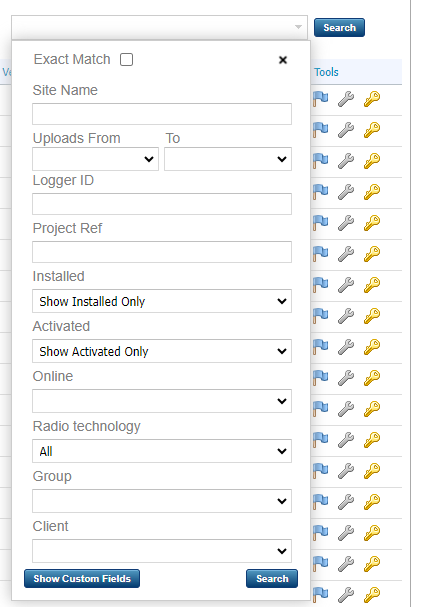
Inventory Tab
When Wildeye devices have been deactivated ( in Transport mode ) then they will not appear in the All Sites tab by default. New Wildeye devices are delivered in Transport Mode.
Deactivated Wildeye devices can be found in your Inventory Tab. They will automatically shift to the All Sites tab when they have been activated.
Watchlist Tab
The watchlist is a handy feature for any user to mark a site of interest for quickly accessing at a later date. Each user of Wildeye manages their own watchlist. A user can add and remove any Site into their watchlist by toggling on and off the eye icon next to each Site ![]() . Sites that appear in your Watchlist tab will also appear in the All Sites tab.
. Sites that appear in your Watchlist tab will also appear in the All Sites tab.
Archived Sites Tab
Sites that have been archived will be removed from the All Sites tab and put into the Archived Sites tab. Site archiving is a feature to retain all historical data and graphs from a Site location when a Wildeye device is removed and moved to a different site. You can read the Archive Sites article for more information.
Alarms Tab
The alarms tab is a place to view all alarms that have been set up across all of the inputs in all of your sites, and quickly identify which alarms have been enabled and when they were last triggered.