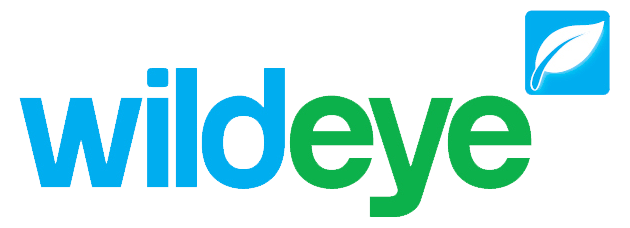How to Activate a Wildeye - Status LED Sequences
Transport Mode
When you receive a Wildeye for the first time it will be in transport mode. Transport mode is a power savings mode. The Wildeye will not log or transmit so it is also safe for transporting by air (when IATA labelling and packaging guidelines are followed).
There are 2 methods to determine if a Wildeye is in Transport mode.
Press & hold the button on the Wildeye device. If the status LED sequence is a rapid blue flash then the device is in Transport mode. Quickly let go of the button to remain in Transport mode.
Through the Wildeye web portal or app. A Black colour status denotes Transport mode.
To Activate a Wildeye from Transport mode, press and hold the front button until the rapid blue flashing status LED turns solid blue. The Wildeye will then attempt a connection. Read below to understand the LED flashing sequence for a connection attempt. You will need to ensure a successful connection (Green Status LED) to activate your Wildeye. If the connection is not successful (Red LED) then the Wildeye will remain in Transport mode.
https://vimeo.com/741685390Note: You can't bring a Wildeye out of transport mode remotely. Please ensure that your Wildeye is fully activated before leaving site.
Status LED Connection Sequence
Forcing an immediate connection (in relatively good signal) is usually as simple as pressing the button on the front of your Wildeye and then checking the status in the app when the Status LED turns solid GREEN. If you run into problems however, you can check below to interpret the Status LED sequences on your Wildeye.
If a Wildeye is not in Transport Mode, when you press the button (or bring a magnet close to the bottom left of the front sticker on models without a button) the following Status LED sequences can be observed:
Note: The Status LED sequence below is for the latest generation Wildeye devices (4G WILD-M).
As soon as the button is pressed, the Status LED should turn solid blue to indicate that it has turned on. If it does not turn solid blue then refer to the error codes in the next section.
The LED will stay solid blue until the Wildeye has managed to register on an IoT network. This can take a few seconds, or could take as long as 3 minutes in low signal environments.
Once the Wildeye has finished attempting to register then the LED will either flash GREEN or BLUE to indicate a successful registration or RED to indicate a failed registration. See the error codes in the next section to understand the RED flashing error codes.
If the registration is successful then the LED will flash BLUE. Sometimes, in very good signal conditions, the Wildeye will connect to the cloud servers immediately after a successful registration. In this instance there will be no time to show the BLUE flashes and the LED will immediately show GREEN flashes to indicate both a successful registration and a successful connection to the cloud servers.
You can determine the signal strength by looking at the number of GREEN or BLUE flashes as determined in the table below.
Note: The signal strength reported through the Wildeye app or Web Portal shows the last successful connection. It may be obsolete if you have moved your Wildeye to a poor signal and so the following Status LED sequence can be observed on the device.
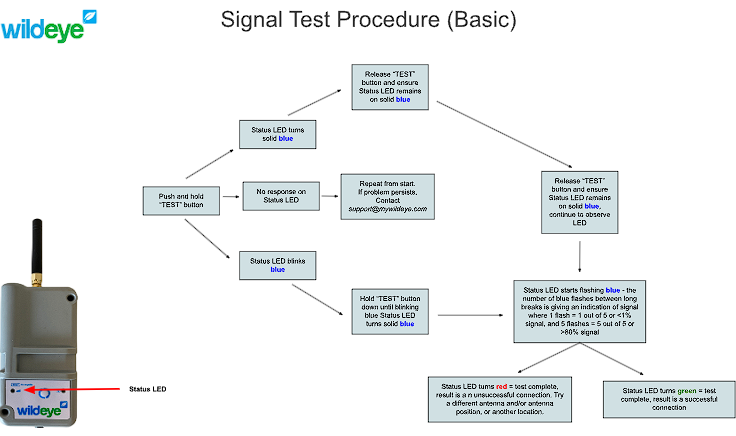
Status LED Signal-strength Flashes
Flashes | Signal Strength (dBm) | Signal Strength % | Comments |
1 | -141dBm or lower | < 1% | Unreliable. Battery powered devices will have severely compromised lifetime. Device will go offline. Install a better antenna. |
2 | -141dBm to -120dBm | < 12% | Unreliable. Battery powered devices may have compromised lifetime. Device may go offline. Install a better antenna. |
3 | -120dBm to -100dBm | < 40% | Should be reliable, however be aware that signal conditions can change over time (eg. canopy growth) |
4 | -100dBm to -80dBm | < 80% | Good Signal |
5 | -80dBm or greater | >80% | Good Signal |
Status LED Red-Flash Error Codes
Flashes | Meaning | Duration | Cause |
1 | SIM Error | 2min | Faulty SIM |
2 | Failed Network Registration | 2min | Likely very low signal |
3 | Failed Network Connection | 10s | Low signal or temporary network or server issue. Might resolve itself on future attempt. |
4 | Product Fault | 10s | Varied. Raise a support ticket and report 4 red flashes. |
5 | Product Fault | 10s | Varied. Raise a support ticket and report 5 red flashes. |
6 | Data sent but not acknowledged | 10s | Possibly low signal or temporary network or server issue. Could not receive response from cloud servers. |
7 | This error indicates that the device has failed to connect to the network 5 or more times. | 10s | Possibly low signal or prolonged network or server issue. |
Other Status LED Sequences
Occasionally you may notice one of the following alternative LED feedback sequences:
LED Flashes | Meaning | Notes |
Solid Purple | Unit booting up after reset | Unit will enter normal LED sequence shortly |
Red...Blue...Red...Blue... | Rechargeable device is in battery protection mode, and is not plugged into a charger. | Battery voltage <3.5V. Plug unit into a charger. Unit will change to Blue...Green sequence below. |
Blue...Green...Blue...Green... | Rechargeable device is in battery protection mode, and has been plugged into a charger. | Wildeye will come out of Battery Protection mode once battery has reached sufficient charge, and regain full operation. |
Charge LED
For info on the Charge LED see External Power Supply Options (incl Solar Panels)