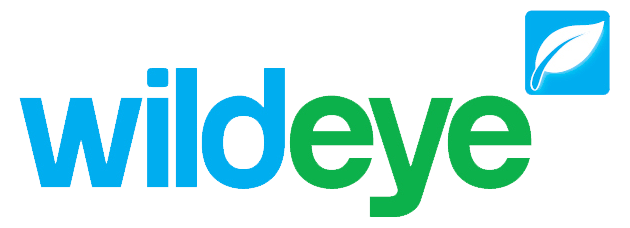Importing, Editing or Deleting Bulk Data to a Site Input
This guide describes how to import data or enter bulk manual data readings into an existing site. Your computer will need to have Microsoft Excel or another program that can save CSV files available in order to do this.
If you are only looking to add a few data records refer to this article
Part 1 - Export the data
Click on the sites tab at the top of the screen.
Locate the site that you want to import data into and click on it's wrench icon
 on the right hand side of the window.
on the right hand side of the window.Locate the input/sensor that you want to add data to. Click on the name of that input.
Click on the "Data" tab in the box that appears.
Adjust the "From:" and "To" boxes to the timeframe that you want to add data to. E.g.

7. Click on the "Export Data" link.
8. Download the file to your computer.
Part 2 - Modify and upload the data
Open the file in Excel (or another program that can edit CSV files).
Add the data that you want to import to the file taking care to maintain the same column format and date formats. Save and close the file.
Go back to the Wildeye website and click on the "Import Data..." within the Data tab of the input/sensor that you want to add data to.
Upload the file that you just edited.
Leave the "Date Order:" field set to "Day -> Month -> Year"
Check the "overwrite data if it exists" field.
Click on the "Import" button.
Deleting bulk data

Click on the sites tab at the top of the screen.
Locate the site that you want to delete data from and click on it's wrench icon on the right hand side of the window.
Locate the input/sensor that you want to delete data. Click on the name of that input.
Click on the "Data" tab in the box that appears.
Adjust the "From:" and "To" boxes to the timeframe that you want to delete data from. E.g.

WARNING: This permanently deletes the data so double check that this data is what you want to delete