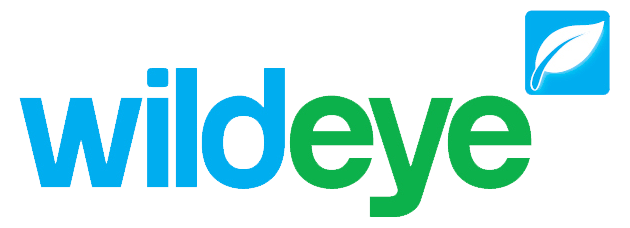Site Configuration Page
Note: These features can only be accessed by Client Admin users. Your Wildeye devices may be managed by a third party as a service.
Accessing
When you log in to your Wildeye account with a Client user type, you can access the Site Configuration page by going to the Sites page and clicking on any Site Name link.
Header
The header at the top of the Site Configuration page contains the following information:
Site Name ( Device ID ) | The Name of the Site and in brackets, the ID of the Wildeye device currently located at the Site |
Product Code | The Product code of the Wildeye device currently located at the site. |
Last Upload | The time that the Wildeye device last made a successful connection |
Next Upload | The estimated time that the Wildeye device will next make a connection assuming that no Alarm initiates and immediate connection and assuming good signal. |
Local Time | The Local time at the location of the site. The time-zone can be configured on a Site by Site basis but defaults to the time-zone of the client. |
Status | The current status of the Wildeye device currently located at the Site. |
Tower Location | A link to estimate the location of the cellular tower that the Wildeye device last connected to. This is derived from a third party database of estimate cell tower locations and is not precise. |
Signal Strength | The signal strength of Wildeye device on its last successful connection |
Battery Status | Either the % remaining of the internal rechargeable battery or voltage if non rechargeable. Depending on the product type. |
Refresh icon | Refresh the page to update with the latest information in case a Wildeye device has successfully connected since opening the page. |
QRCode | A QR-Code that can be used to link to the site in a mobile friendly version of the website. |
Configuration Tab
The Configuration tab contains the following options:
Site Timezone | The Timezone of the Site. This defaults to the Timezone of the Client but can be changed on a Site basis. Wildeye devices log data in UTC time and this setting changes the timezone of the data displayed to users in graphs, reports and alarms. |
Project Reference | A field where the user can store custom information associated with a site. Only used for filtering and reporting. The value entered will appear on the main Sites page for ease of management for clients with many Wildeye's |
Status | Change a site from Installed to Not installed. This feature is only to help the user keep track of the installation status of a site. |
Date Installed | The field is used to store the date that a Site was installed. This is to help the user of the system store this information, however there is also a feature in the Graphs where test data prior to this installation date can be hidden. |
Web Template | This field is deprecated. |
Client | A drop down list of sub clients for resellers to manage which sub client a site belongs to. |
Upload Frequency | This is where the Upload Frequency of the Wildeye device at the Site can be changed. Generic frequencies can be selected (eg 1 day, 12 hourly), or select Roster to specify 1 or more specific times of each day. Eg 7:00am and 8:00pm. If the drop down is not available then please contact support to change the Upload Frequency. Battery powered loggers should generally be set to no faster than once per day to maintain a longer battery life. |
Site Name | This is where the Site name can be changed. |
Location
Address Fields are only used to store address information against a Site and are optional. They are not used anywhere else.
The Lat and Long fields store the GPS location of a site for showing on the Map Page. Although it is possible to enter and change GPS coordinates from this tab, it is much easier to update these fields from the mobile app or mobile web page automatically using the phone's GPS locations.
Photos
This tab shows all photos associated with a Site. These are generally added through the mobile phone app or mobile web page during an installation, although they can also be added from this section.
Notes
This section displays notes collected by the mobile phone app, although they can also be added from this section.
Billing
From this tab, the Wildeye device currently at the site can be "deactivated" into Transport mode. If you have a monthly billing plan, this will stop the Site appearing in your monthly bill.
Note: Once you have deactivated a Wildeye device to put it into Transport mode, you can only reactivate the device by pressing the button which will require you to be at the device. You can not activate remotely.