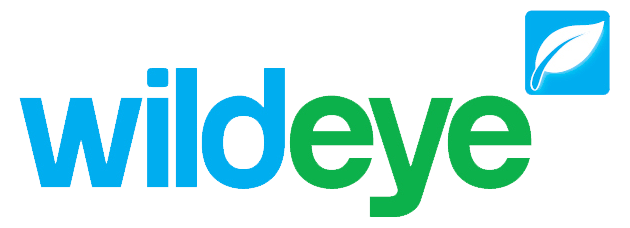Adding a Graph
Note: These features can only be accessed by Client Admin users. Your Wildeye devices may be managed by a third party as a service.
You can either build a graph by customising it manually or add a pre-built Wildeye Template graph from a library of available templates.
Template Graphs can be added to sites automatically when you add a sensor through the "Add Sensor" feature in the Input Settings page.
Template Graphs can also be added ad hoc by using the "Add Graph" button on the graphs page.
Custom graphs can be built using the "Add Graph" button on the graphs page and selecting "No Template (Build your own graph)". Then edit your graph by adding graph series.
Adding Template Graphs to a Site
On the graphs page, click "Add Graph" to get the Add Graph page.
This will bring up the Add Graph page.
Attach to site
Select the Site to add the graph to. This will default to the Site that you are currently viewing on the graph page.
Available measurement categories on site
This section presents a summary of all of the measurement categories that Inputs have on a site. You can set measurement categories on the Input Settings page. Measurement categories are set for Inputs automatically when you use the "Add Sensor" function.
You can select or deselect Measurement categories in this section to filter the Graph Templates to show graphs that are compatible with the selected measurement categories.
For example, If you only want to see graph templates that include both Wind Speed and Wind Direction then you only need to have both of these selected.
Note that these check boxes are only provided to make it easier to find a compatible graph template. If you already know the name of the graph template you want to add then you can simply start typing the name in the graph template section.
Graph Template
The Graph Template drop down selection contains the entire library of available Graph Templates. The section "Compatible Graph Templates" contains templates that are compatible with the selected measurement Categories. Each graph Template in the list will show you what measurement categories it needs.
Matching Inputs
Once you have selected a graph template, you will be presented with the option to match available Inputs on the site to the Graph series contained in the Graph Template.
The software will automatically try to match Inputs on your site to the Graph Series. You have the option to change the Input matching by selecting the drop down Input list. You can also match to an Input on a different site by using the Site dropdown list.
Once you have matched your Inputs you can add the Graph Template.